We are constantly updating this page as we get feedback from our customers.
If you can't find your answer here, please contact us at royalpixelsenvato@gmail.com
We are constantly updating this page as we get feedback from our customers.
If you can't find your answer here, please contact us at royalpixelsenvato@gmail.com
Purchase code is located in your Downloads section on videohive - https://www.videohive.net/downloads.
Once you're on the page, click on the download button of the pack that you're installing and choose License certificate & purchase code.
Your purchase code will be inside the text file.
For more information, visit here.
Please make sure that you're copying the purchase code from the correct pack in your downloads page on videohive..
If you have successfully copied and pasted the correct purchase code in the verification field but still getting an error, please email us at royalpixelsenvato@gmail.com
First, try to install MYFX using ZXPInstaller from aescripts.com - Download here. .
If for some reason you're still not able to install MYFX extension using ZXP Installer, you'll have to install it manually.
To do that, first rename the file type of MYFX extension from ZXP to ZIP and then extract the files as it's shown below:
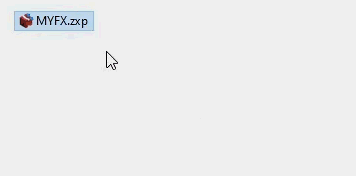
After successfuly exctracting the files, you should have a folder named MYFX with all the necessary files inside it, which you should then copy and paste in the following location:
Windows: Program Files (x86)\Common Files\Adobe\CEP\extensions\
MacOS: Library/Application Support/Adobe/CEP/extensions
Note: if folders CEP and Extensions doesn't exist in the mentioned directories – create them manually.
For help, email us at royalpixelsenvato@gmail.com
If you're getting render error when using transitions from Seamless category, it is because you need to lower the tiles amount for the preset.
To do that, open Controls for the preset and lower the Tiles Width and Height - SEE HERE
Once the new update is launched, you get an email notification. Follow these steps to update the pack.
1. Download the project archive from your Downloads section on videohive.
2. Remove the old pack from MYFX Extension like so.
3. Unarchive the downloaded project archive and install the pack from that folder. For installation, simply click on the Install button in MYFX Extension and select the installer file. For more information, watch the video tutorial.
If you're getting error when applying a transition - "Unable to execute script at line 1. Function addTransitions is undefined."
Simply close all the extension libraries and reopen them again. This will resolve the issue.
If you're getting error "Cached Preview needs 2 or more frames to playback."
In After Effects go to File > Project Settings and select Mercury GPU Acceleration.
If that doesn't help, try to use the Clean Project option in MYFX.
If the MYFX window doesn't open from Window > Extensions > MYFX then you simply need to enable the PlayerDebugMode.
For Windows, download this archive that contains RegEdit files, simply run the script files and it's done! If you'd rather do it manually, watch this video.
For Mac, it's much easier. Open Terminal and enter the following lines one by one. Meaning, copy/paste the first line and hit Enter. Then copy/paste the second line and hit Enter.
defaults write com.adobe.CSXS.12 PlayerDebugMode 1
defaults write com.adobe.CSXS.11 PlayerDebugMode 1
defaults write com.adobe.CSXS.10 PlayerDebugMode 1
If this won't resolve the issue, please email us at royalpixelsenvato@gmail.com
Firstly, make sure that MYFX Extension has access to internet connection. If you have VPN or Firewall installed, it might block the internet connection.
If the MYFX extension's window is still empty and only showing the top menu bar, then you simply need to enable the PlayerDebugMode.
For Windows, download this archive that contains RegEdit files, simply run the script files and it's done! If you'd rather do it manually, watch this video.
For Mac, it's much easier. Open Terminal and enter the following lines one by one. Meaning, copy/paste the first line and hit Enter. Then copy/paste the second line and hit Enter.
defaults write com.adobe.CSXS.12 PlayerDebugMode 1
defaults write com.adobe.CSXS.11 PlayerDebugMode 1
defaults write com.adobe.CSXS.10 PlayerDebugMode 1
If this won't resolve the issue, please email us at royalpixelsenvato@gmail.com
If auto update is stuck on 100%, then you can install the new version of MYFX manually.
1. Go to royalpixels.org and download the latest version of MYFX.
2. Install it using ZXP Installer - click here to see how.
That's it!