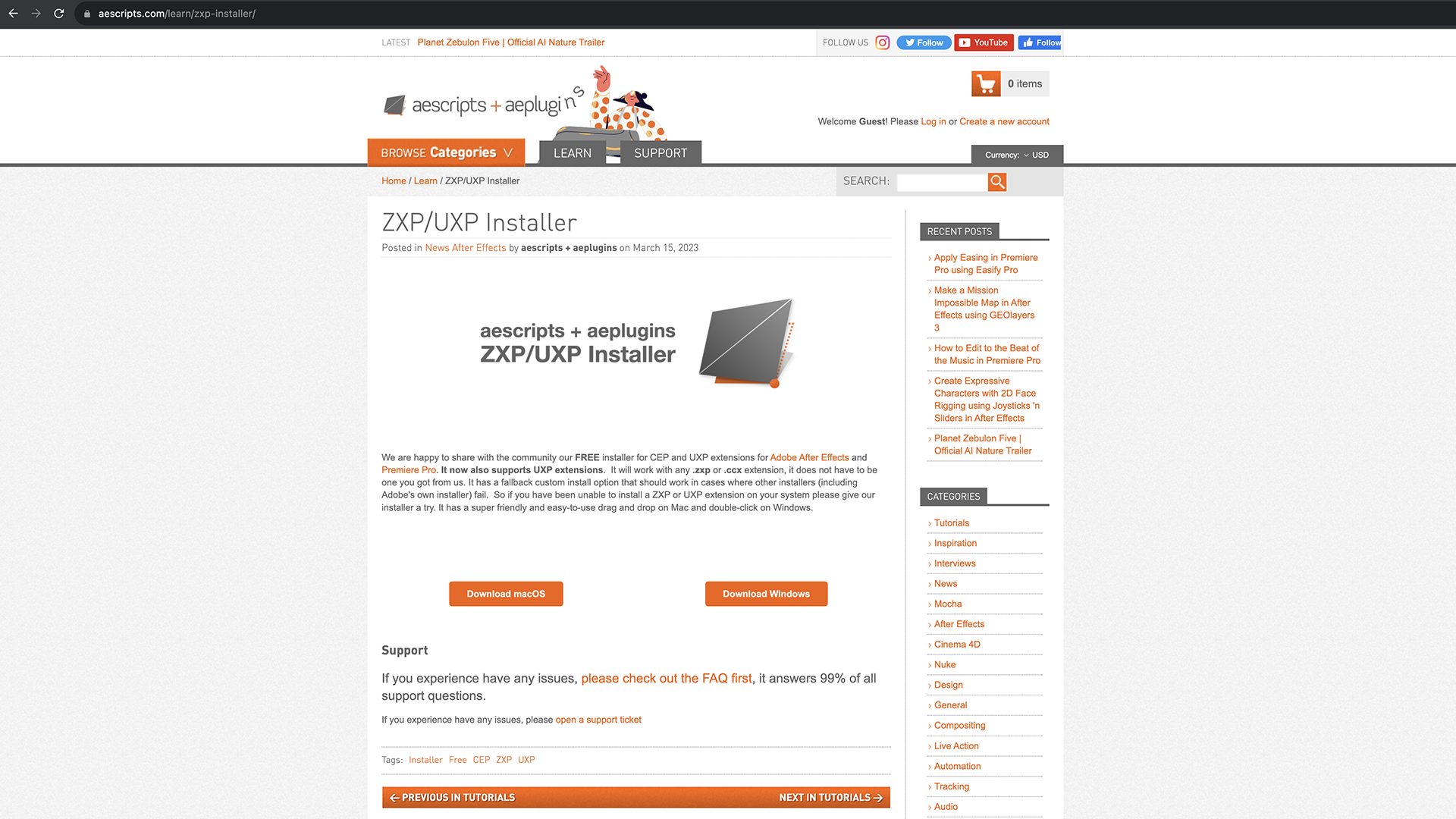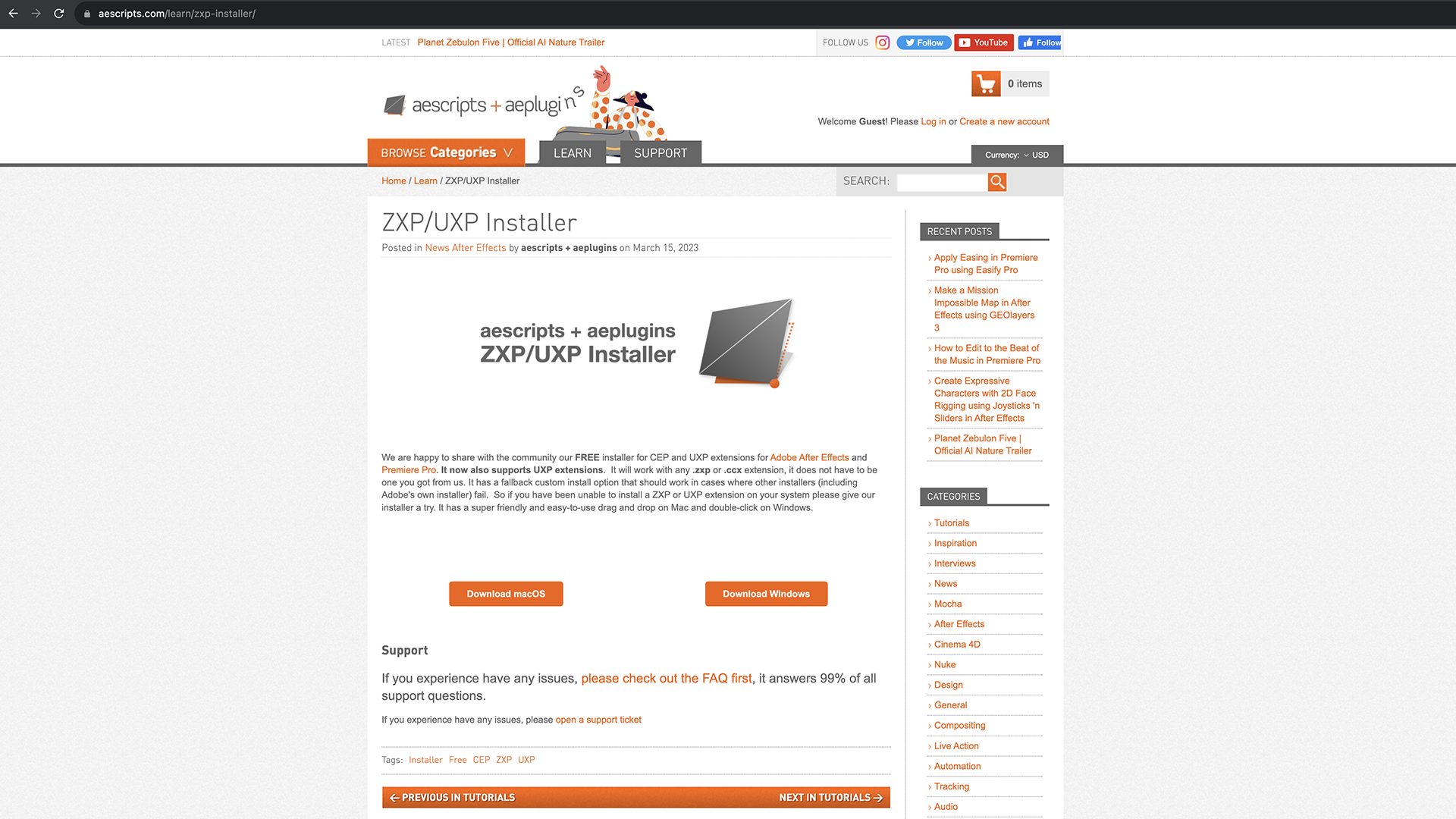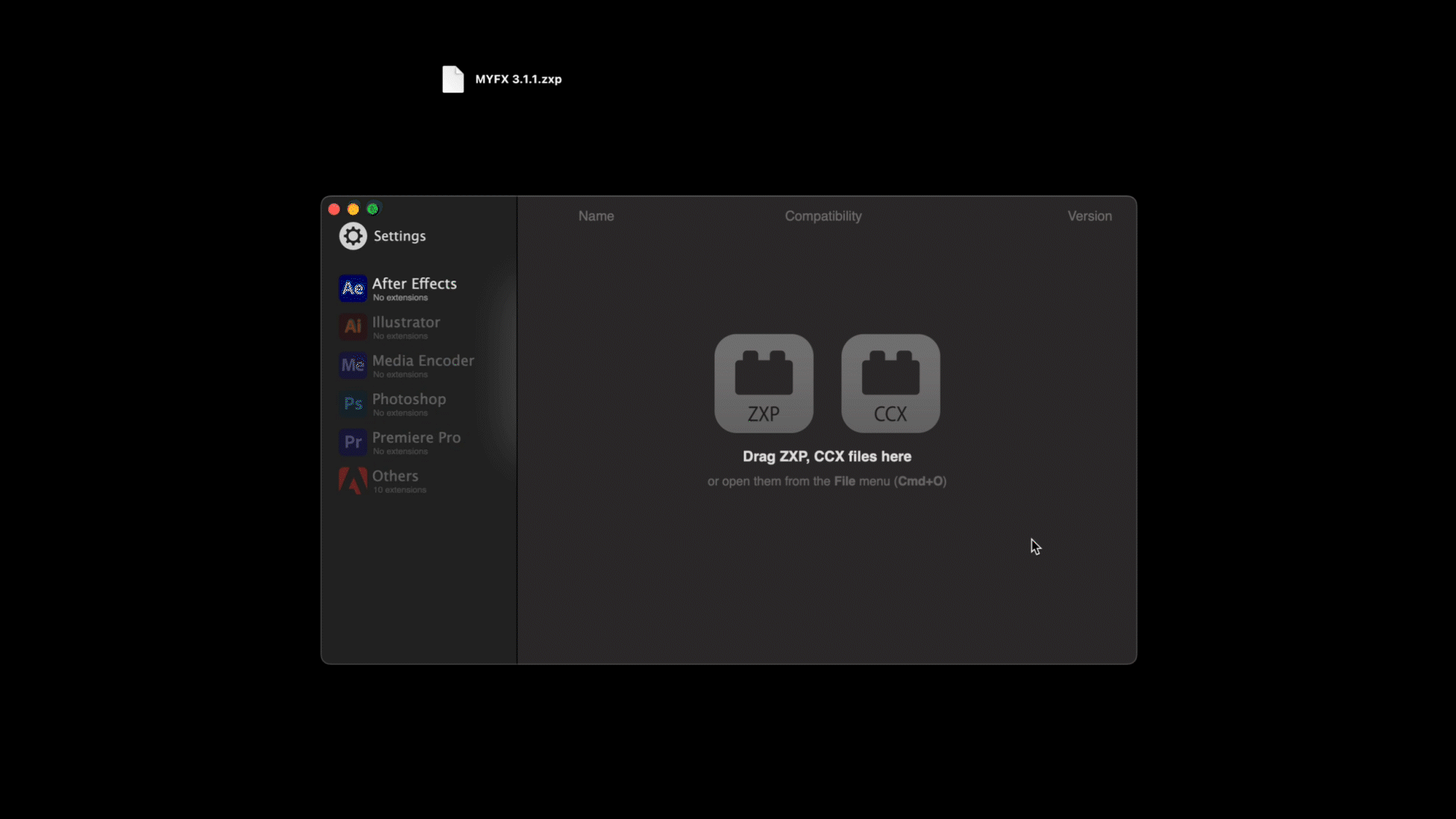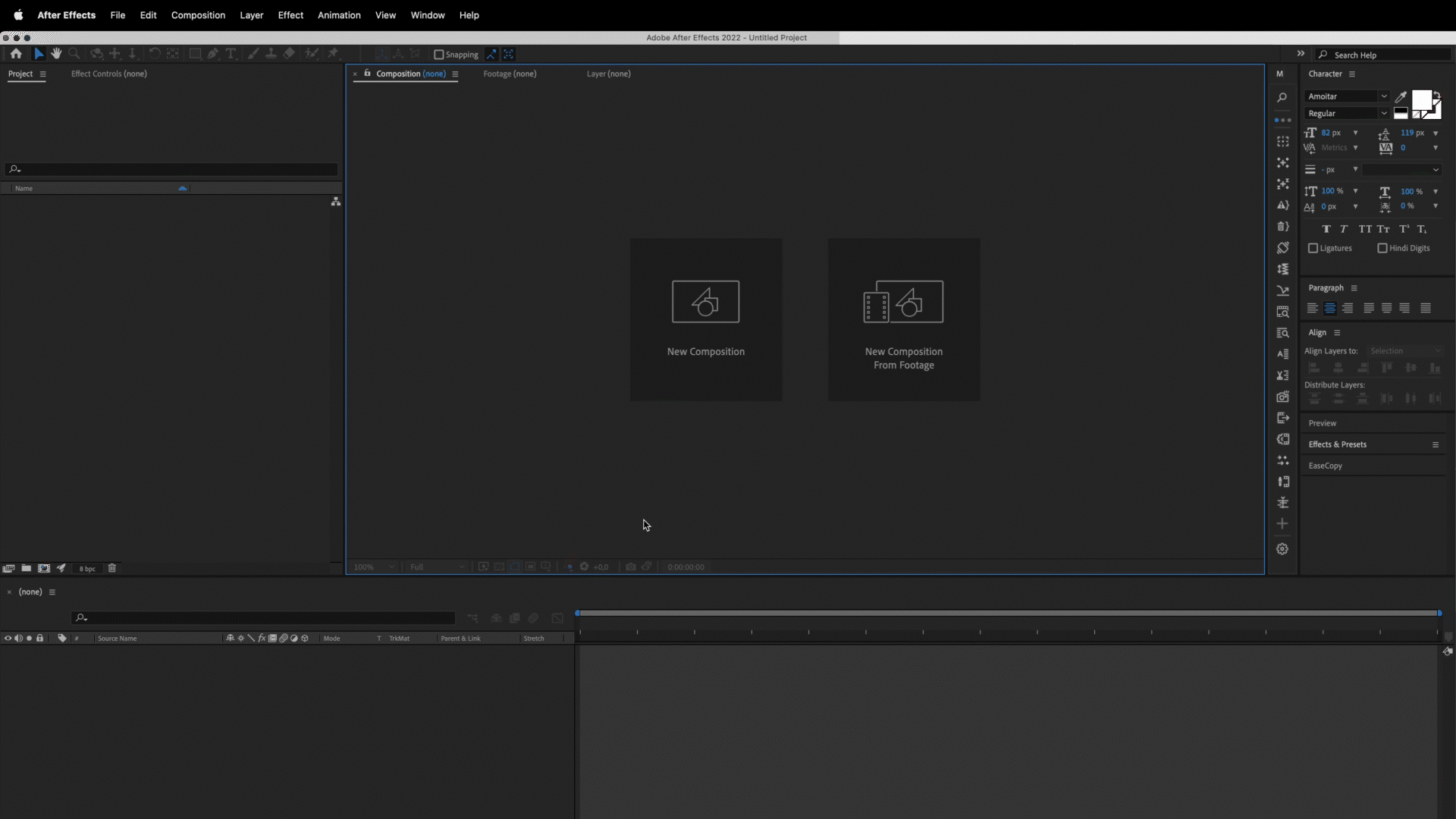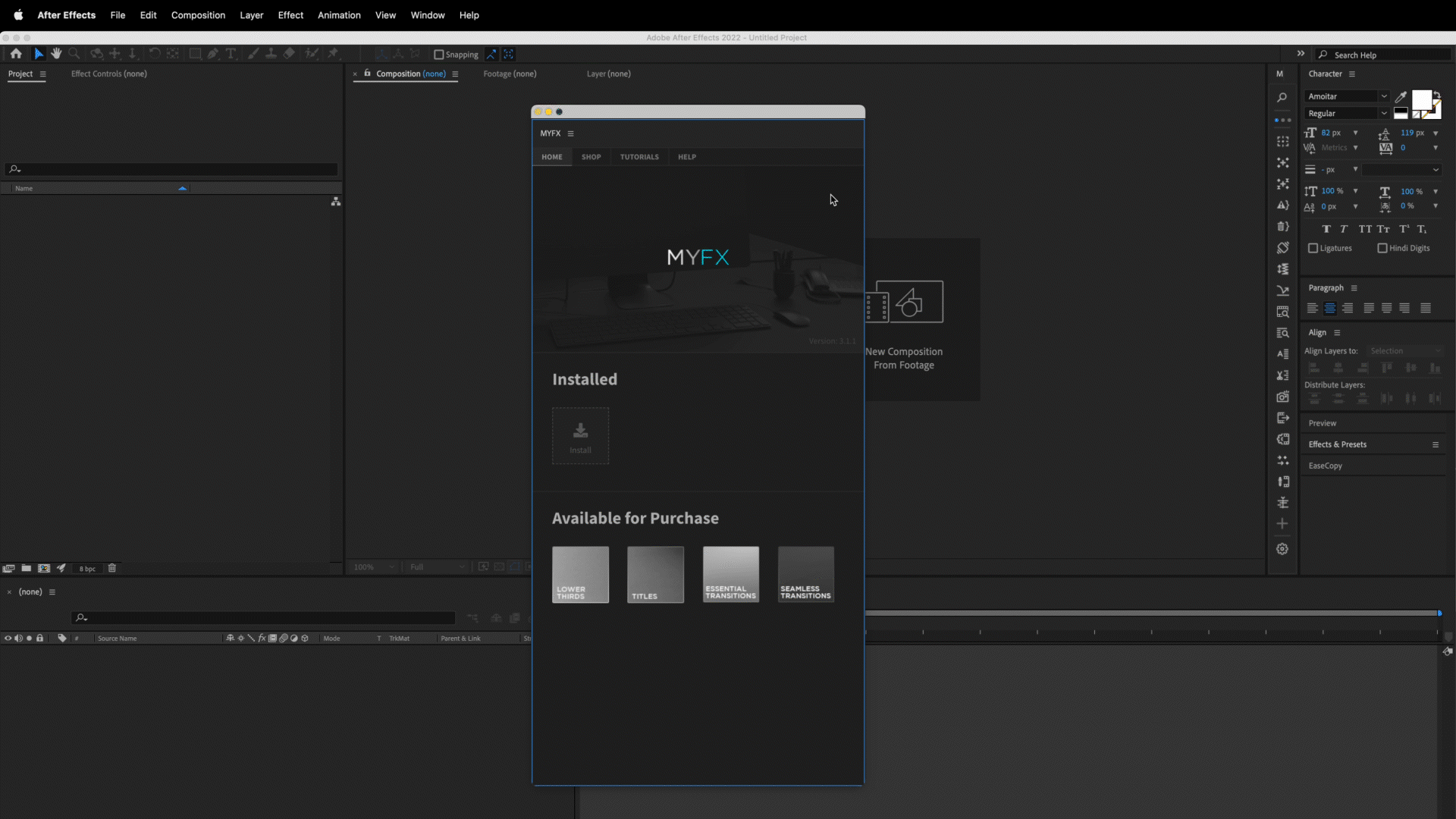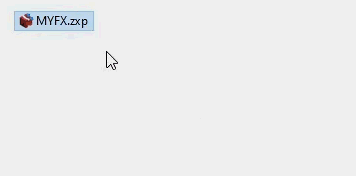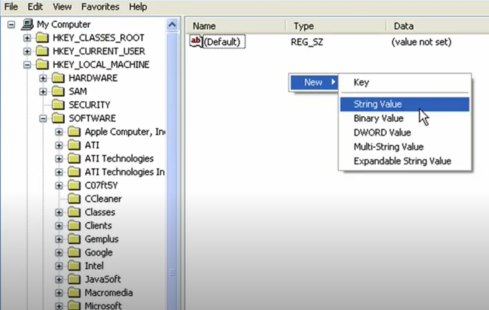2. Open ZXP Installer and drag & drop the MYFX v3.1.2 Extension zxp file that comes with the project, into the ZXP Installer window:
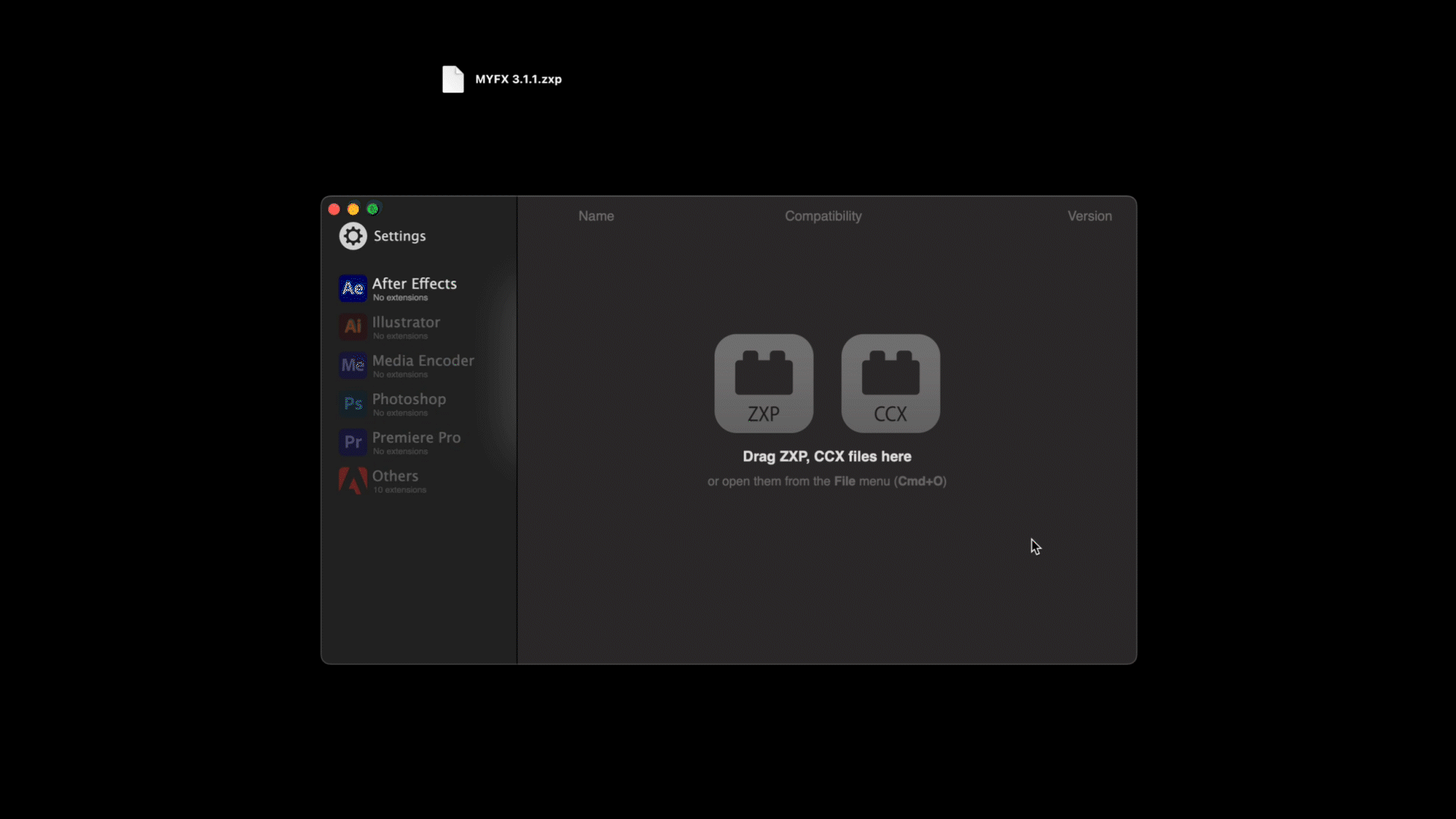
3. Once it's installed, you can open MYFX Extension by going to Window > Extensions > MYFX
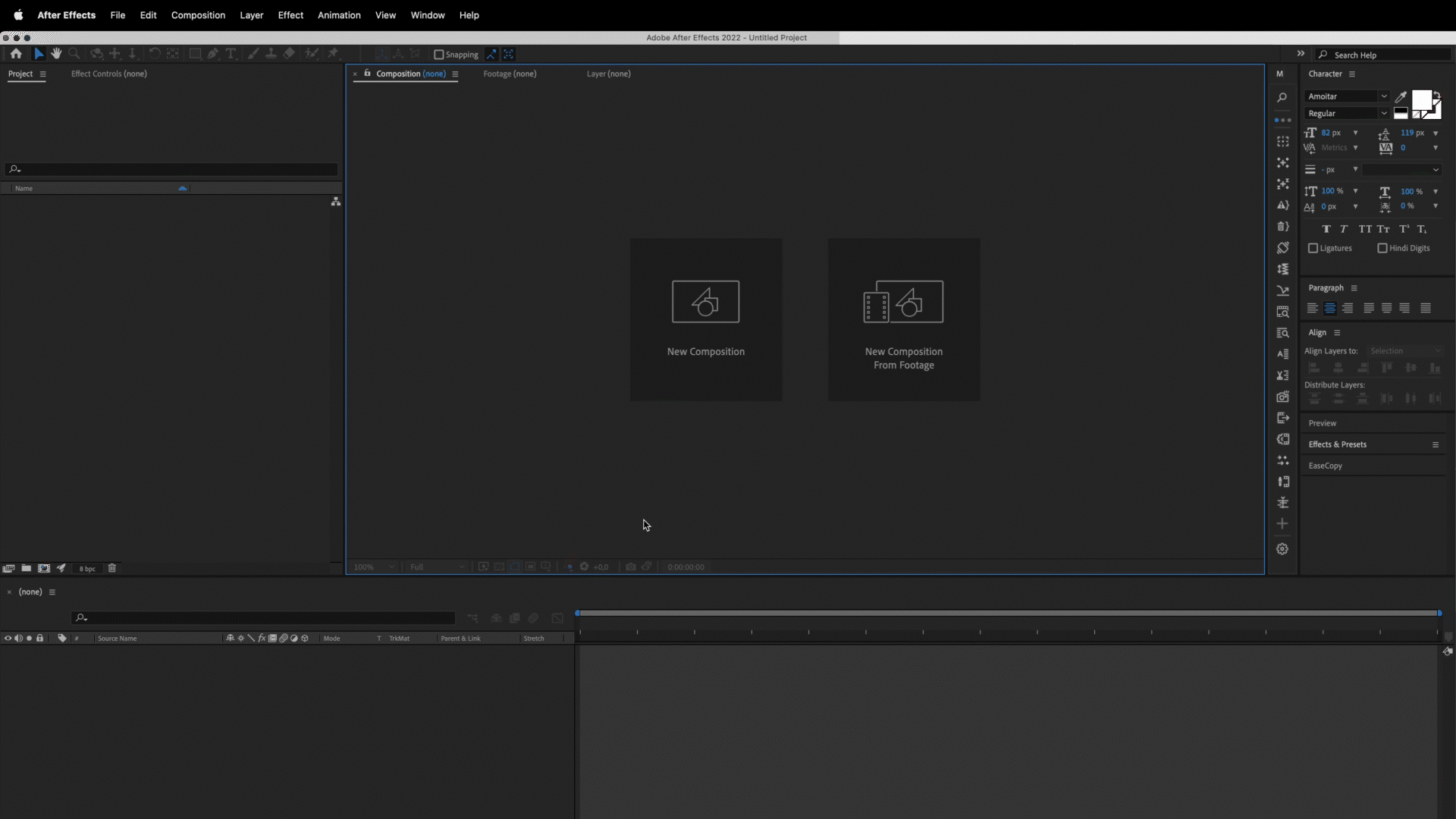
4. To install a pack, click on the Install button inside MYFX Extension, and select the *.install file of the pack
You can find Purchase code in the email that you get when you purchase the project. Alternatively, you can find it in your Downloads section on videohive, just make sure that you're logged in with the same account from which you purchased the project.
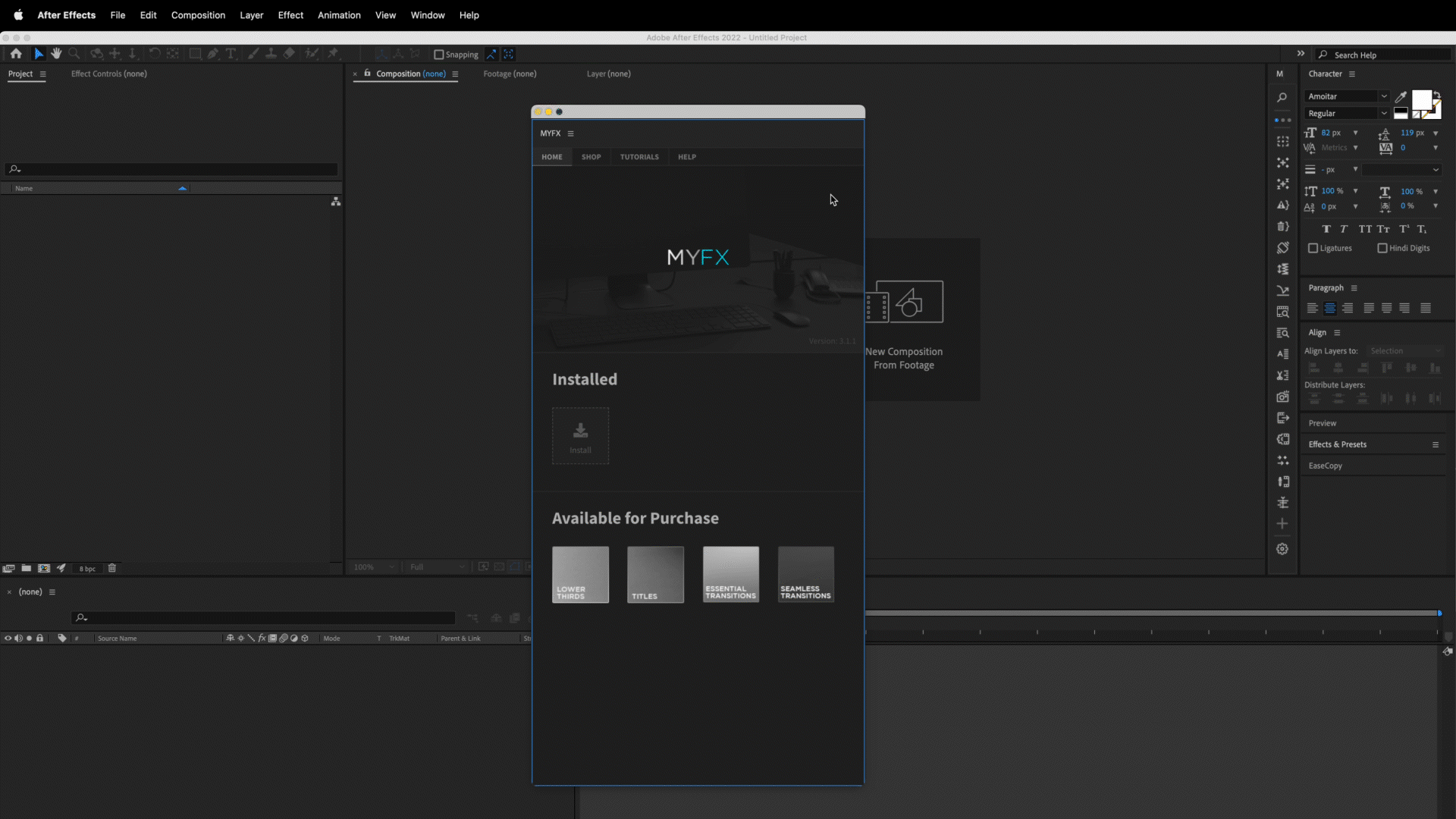
Troubleshooting: Install MYFX Extension manually
If for some reason you're still not able to install MYFX extension using ZXP Installer, you'll have to install it manually.
To do that, first rename the file type of MYFX extension from ZXP to ZIP and then extract the files as it's shown below:
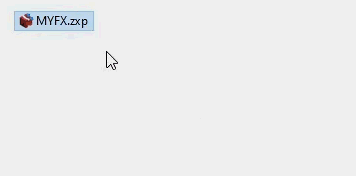 After successfuly extracting the files, you should have a folder named MYFX with all the necessary files inside it, which you should then copy and paste in the following location:
Windows: Program Files (x86)\Common Files\Adobe\CEP\extensions\
MacOS: Library/Application Support/Adobe/CEP/extensions
Note: if folders CEP and Extensions doesn't exist in the mentioned directories, create them manually.
After successfuly extracting the files, you should have a folder named MYFX with all the necessary files inside it, which you should then copy and paste in the following location:
Windows: Program Files (x86)\Common Files\Adobe\CEP\extensions\
MacOS: Library/Application Support/Adobe/CEP/extensions
Note: if folders CEP and Extensions doesn't exist in the mentioned directories, create them manually.
Troubleshooting: MYFX Extension won't open
If MYFX Extension doesn't open from Window > Extensions > MYFX - it's because PlayerDebugMode needs to be enabled to 1 on your device.
To do that, first visit our Help Center and follow the instructions in the thread "MYFX Extension won't open".
If that still doesn't work, then let's do those steps manually if you're on PC.
Firstly, check out this video for insight, and afterwards, follow these steps:
1. Open RegEdit
2. Check the CSXS folders. There will be CSXS.11 and CSXS.12
3. Make sure that in both of those folders there is a string named PlayerDebugMode and it's set to 1
4. If there is no string like that in any of those folders, you need to create it manually
5. To do that: Right-click > New > String Value > name it PlayerDebugMode and set it to 1.
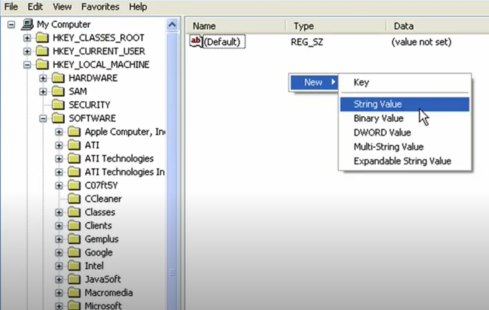
If you have any questions or need help with the project, contact us at royalpixelsenvato@gmail.com - We answer to all of your messages!